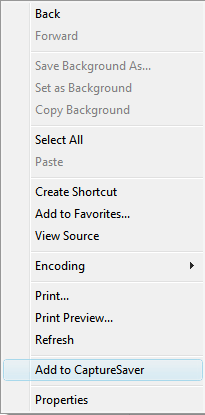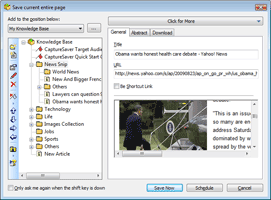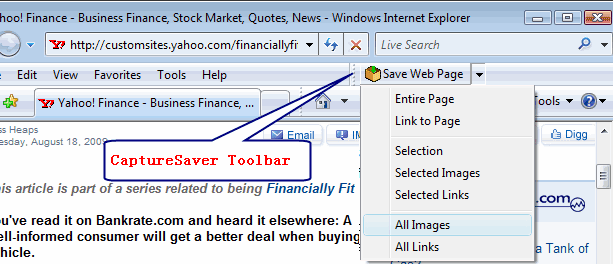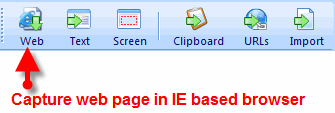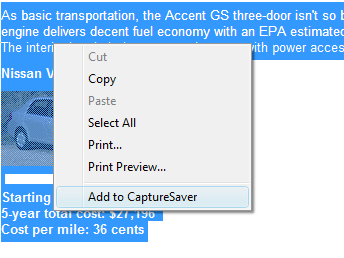Save web pages for offline browsing |
Everyone who surfs the Net comes across information they need to keep. With CaptureSaver you can permanently save web pages for offline browsing. |
1. Save an web page |
CaptureSaver gives you three ways of Save web page. The first way is to right click anywhere on the page and select Add to CaptureSaver from the menu.
Then CaptureSaver "Save Web Page" dialog appears, You can modify the title for the page, add keywords, and add notes. And Choose "Save Now" to save the Web page completely. The second way is to click the "Save Web Page" button embedded in the Internet Explorer browser(I can't see the Save Web Page button in Internet Explorer).
I can not see the "Save Web Page" button in Internet Explorers:
|
2. Save web page link or picture without opening it |
To save a web page link or picture without opening it, right-click the link you want to save and select Add to CaptureSaver. |
3. Save selected web content from page |
To save selected text and images from a web page, simply highlight the text and images using your mouse (hold down the left mouse button and drag the cursor over the text and release), then right click inside the selection and choose Add to CaptureSaver from the menu. You can also click the Save Web Page button embedded in the Internet Explorer browser and selecting menu "Selection"
|
4. Save web content from other application |
Click "Web" button on CaptureSaver main toolbar. Move the mouse pointer over a desired web windows and left-click to save web page contents. To cancel right-click or press <ESC>.
|
|
Home > Resource Center >