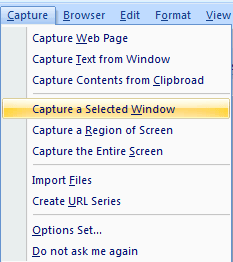Capturing Screen Shots |
| CaptureSaver allows you to take screen shots from any part of your screen and save them into the Knowledge Base. What is CaptureSaver? |
| Capturing the Entire Screen |
To capture everything that shows on your computer screen (desktop), such as all menus, active windows, and toolbars, simple select menu "Capture->Capture the Entire Screen".
|
| Capturing a Selected Window |
To capture only a selected window and all elements on the window, simple select menu "Capture->Capture a Selected Window". Move the mouse pointer over a windows and left-click to capture. To cancel right-click or press <ESC>. |
| Capturing a Region of Screen |
To capture a region of a window, do the following:
|
|
Home > Resource Center >