Capture web images with One Click |
| CaptureSave allows you to capture all images from a web page with one click, then mark, organize, and search for information in your offline personal and portable knowledge base. |
1. Capture the current image on which you right clicked |
To capture an image from a Web page, point to the image you want to capture, right click on it and select Add to CaptureSaver.
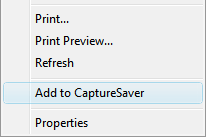
|
| |
2. Capture all images in a webpage |
Choose menu "All Images" in CaptureSaver Toolbar embedded in the Internet Explorer browser.
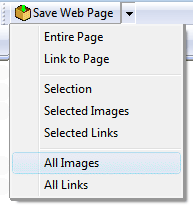
Then all images in the page would be listed below.
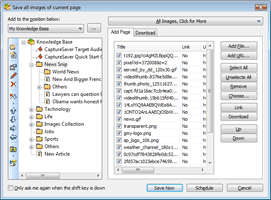
(click for a larger version)
Click "Save Now" to save.
|
| |
3. Capture selected images of the webpage |
To capture all selected images of the webpage, choose menu "Selected Images" in CaptureSaver Toolbar embedded in the Internet Explorer browser.
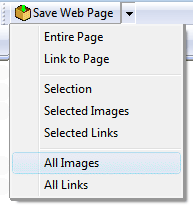 |
| |
|
|
| |