Convenient Offline Browser |
|
Our product - Offline Browser CaptureSaver lets you download and permanently save web pages into an off-line research and reference library while you are surfing the Internet. All your web pages collected you can browse offline at any time, whether you are connected to the Internet or not. When you use Offline Browser CaptureSaver you'll never lose important information, or have to worry about Web sites or pages disappearing never to be found again. |
|
How to save web page for browsing offline? |
|
| The offline browser CaptureSaver preserves all elements of the web page - images, links etc. It saves only the necessary information from a web, annotate and highlight text on them, export or send the annotated pages by email, keep track of them by assigning keywords to them. Thus they save time and frustration by maintaining a record and index of captured Web pages. They facilitate finding what you stored by making the archive searchable. | |
To save a web page with offline browser CaptureSaver, only right click anywhere on the page (In IE or Firefox) and select Add to CaptureSaver from the menu. |
|
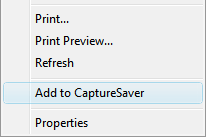 |
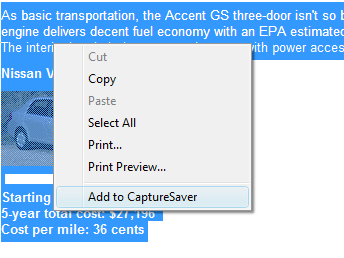 |
| Click here for more information about capture web page for offline browsing | |
Browse Offline |
|
Viewing the downloaded web page in the offline browser CaptureSaver is realized with the highest possible convenience. There is a built-in browser in our offline browser. All you have to do is to click once with your mouse and you will see the downloaded web page right in the offline browser window. |
|
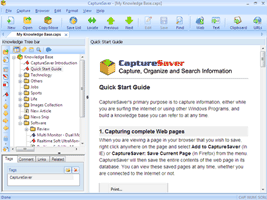 (click for a larger version) |
|
| Click Previous button or press F6 up to the previous Article, and click Next button or press F7 down to next Article. | |
Editing offline web page |
|
Offline browser CaptureSaver allows you to edit the offline content in embedded html wysiwyg html editor and full editor function support, include text editing and formatting, picture embedding, print and print preview, etc. To edit the Article, Click the Edit button on toolbar.
During editing the various toolbar buttons control effects such as bold, italic, indent, bulleted lists etc. The Format menu includes a subset of these commands. Some commands also have shortcut keys, like Ctrl+B for Bold. You can change the formatting for existing text by selecting it with the mouse or keyboard and then using a toolbar button such as "B" to make the selected text bold. Commands such as Bold toggle back and forth between bold text and normal text. To end editing and save your changes press Ctrl+S or Click "Save" button To end editing and optionally discard your changes click on "Cancel" button
|
|
|
|
Home > Resource Center >






